Useful tips for Windows 10 users
Most of the computer users are running Microsoft's operating system. While older versions of Windows are still in use, more and more computers are switching to the latest version of Windows 10.
To get the most out of this, I've put together some of the lesser but useful tips.
Show All Desktop: Windows Key + Tab
Create a new desktop: Windows Key + Ctrl + D
Close this desktop: Windows key + Ctrl + F4
Navigate to the following desktop: Windows key + Ctrl + arrow to the right
Go back to the previous desktop: Windows key + Ctrl + arrow to the left
From there you can define the programs from which you want to receive messages or turn them all off.
When the computer starts hanging up, the problem is cache files and before you plan to buy more RAM and an even more powerful processor, you should try to clean your cache.
Right-click anywhere on the desktop to open the function menu. Select "Create" and then "Shortcut". In the window that asks for the location of the file, specify:
% WINDIR% \\ system32 \\ rundll32.exe
In this text, the% character is the directory in which the operating system files are located. Click the "Next" button to start cleaning. You can quickly set a name, for example, 'to clear the cache', to make it easier to use the shortcut.
Alternatively, you can use CCleaner. The program is easy to install and has lots of features. For e.g. in the settings, you can set the auto-cleaning time and frequency.
You can use the function by holding down the keyboard shortcut Ctrl + Alt + D and turning the arrow keys in the appropriate direction.
To get the most out of this, I've put together some of the lesser but useful tips.
1. Virtual desk
Windows 10 lets you use multiple desktops at a time. This convenient feature allows you to group different applications, for example, by their function and attach to multiple desktops. For Mac users, the feature is already familiar to them.Show All Desktop: Windows Key + Tab
Create a new desktop: Windows Key + Ctrl + D
Close this desktop: Windows key + Ctrl + F4
Navigate to the following desktop: Windows key + Ctrl + arrow to the right
Go back to the previous desktop: Windows key + Ctrl + arrow to the left
2. Decrease system notifications
It is quite annoying to constantly get messages from applications and systems. In order to reduce or even disable them, it is necessary to move to the appropriate subdivision from the settings.From there you can define the programs from which you want to receive messages or turn them all off.
3. Cast Video to TV and other devices
Did you know that with one of the latest updates, Microsoft Edge is able to cast content to devices with DLNA or Miracast? The transmission mode, unfortunately, does not work with Netflix and the like, but fortunately, with YouTube, there are no problems. Accessing it is simple: open Microsoft Edge, click on the settings button (the three horizontal points in the upper right) and press on Send multimedia elements to the device.4. Take advantage of the Tablet mode
Did you disdain the Windows 8 interface or did you buy a laptop with a touchscreen? Or more simply, have you bought a tablet with Windows 10? You can take advantage of the tablet mode and make full use of the touchscreen. Activating it is quite simple: press the cloud icon in the lower right corner of the taskbar and press the Tablet Mode button. To return to desktop mode, simply look for the setting in the same position.5. Cleaning cache
The cache allows fast access to popular files. But what if there are too many such files?When the computer starts hanging up, the problem is cache files and before you plan to buy more RAM and an even more powerful processor, you should try to clean your cache.
Right-click anywhere on the desktop to open the function menu. Select "Create" and then "Shortcut". In the window that asks for the location of the file, specify:
% WINDIR% \\ system32 \\ rundll32.exe
In this text, the% character is the directory in which the operating system files are located. Click the "Next" button to start cleaning. You can quickly set a name, for example, 'to clear the cache', to make it easier to use the shortcut.
Alternatively, you can use CCleaner. The program is easy to install and has lots of features. For e.g. in the settings, you can set the auto-cleaning time and frequency.
6. Turn open programs upside down
It is unlikely that the users of this feature are too large, but for those who need it, windows that open up on the screen can be rotated 90 degrees, if necessary.You can use the function by holding down the keyboard shortcut Ctrl + Alt + D and turning the arrow keys in the appropriate direction.






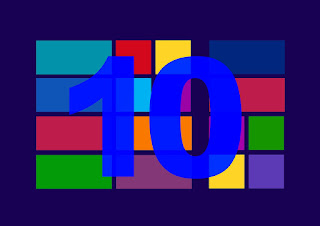















how to turn of automatic updates?
ReplyDelete