How to turn an old PC/Laptop into a Chromebook (Fast & Speedy)
Do you have an old PC that you no longer use, or that is hard to use because it is so slow?
Old Windows PCs, whether fixed or portable, all have the same concern: they are slow and inefficient.
The most common cause is often the fact that the hardware elements of the computer (microprocessor, RAM, ROM, graphics card, etc.) become old and because of their old age, their performance is not up to the new hardware found in the market.
So, what to do with your old systems?
For ease, we often choose to replace them with a new more powerful device. But, I sincerely believe that 90% of laptop users only need a word processor and a web browser to go to " Facebook ", so don't you think it'll be useless for the majority of the users to spend in thousands to get a new system? Instead, just give a second wind to your old PC by switching to Chromium OS, the open source version of Chrome OS.
Your old system may have old components, but they are still able to run an operating system and applications. And if there is a way to revamp these old devices to make them fast again without having to change any material part-then why not?
Chrome OS is an operating system free and open-source developed by Google with the three main pillars in mind: speed, simplicity, and security.
Chrome OS has been purposely designed to run on machines with very little hardware power, making it perfect for installation on old PCs.
To install Chromium OS on one of your old PCs is not a complicated task.
In fact, you would only need two things:
Let's begin with the steps:
You must first create an installation key
Use the bootable key on your old PC
Note: Keep in mind that CloudReady uses the operating system Chromium OS, which is the open source version of Chrome OS because the latter can only be installed on Chromebooks licensed by Google. They are almost identical, the only difference is that Chrome OS supports some more multimedia formats and advanced options in Google applications, but otherwise they work the same and support the same programs.
Have you tried Chromium OS? Give me your opinion, ask me your questions following this article, through your comments.
Old Windows PCs, whether fixed or portable, all have the same concern: they are slow and inefficient.
The most common cause is often the fact that the hardware elements of the computer (microprocessor, RAM, ROM, graphics card, etc.) become old and because of their old age, their performance is not up to the new hardware found in the market.
So, what to do with your old systems?
For ease, we often choose to replace them with a new more powerful device. But, I sincerely believe that 90% of laptop users only need a word processor and a web browser to go to " Facebook ", so don't you think it'll be useless for the majority of the users to spend in thousands to get a new system? Instead, just give a second wind to your old PC by switching to Chromium OS, the open source version of Chrome OS.
Your old system may have old components, but they are still able to run an operating system and applications. And if there is a way to revamp these old devices to make them fast again without having to change any material part-then why not?
Chrome OS is an operating system free and open-source developed by Google with the three main pillars in mind: speed, simplicity, and security.
Chrome OS has been purposely designed to run on machines with very little hardware power, making it perfect for installation on old PCs.
To install Chromium OS on one of your old PCs is not a complicated task.
In fact, you would only need two things:
- A USB stick of at least 8GB
- A PC that you no longer use, bootable on a USB support
- (the list of officially compatible models is here, but others are also supported) with at least 32 GB of free storage.
Let's begin with the steps:
You must first create an installation key
- Download the Neverware CloudReady image. Select the Home option (which is free).
- Paid versions for education or for companies are eligible for technical support.
- In the Chrome browser, install the Chromebook Recovery Utility extension and start it
- In the Chromebook Recovery Utility page, click the gear icon to choose the "Use Local Image option:. Select the downloaded CloudReady file, in .zip format.
- Select the USB key; you will be reminded that everything on the key will be erased (I'm reminding you too)
- Follow the instructions to create your USB bootable key; do not be surprised if the percentage of decompression exceeds 100% (it happens sometimes and is normal)
Use the bootable key on your old PC
- We're almost done, go to your old PC and start it and enter the BIOS before booting Windows (often the F2 key)
- In the BIOS menu select the Standard CMOS Features
- In HARD disk Boot Priority, select USB
- Do not forget to save before leaving, to do this press the F10 key
- Finally turn off your PC
- You must now connect the USB key we created earlier, to your old PC, and then turn it back on and follow the instructions
Note: Keep in mind that CloudReady uses the operating system Chromium OS, which is the open source version of Chrome OS because the latter can only be installed on Chromebooks licensed by Google. They are almost identical, the only difference is that Chrome OS supports some more multimedia formats and advanced options in Google applications, but otherwise they work the same and support the same programs.
Have you tried Chromium OS? Give me your opinion, ask me your questions following this article, through your comments.







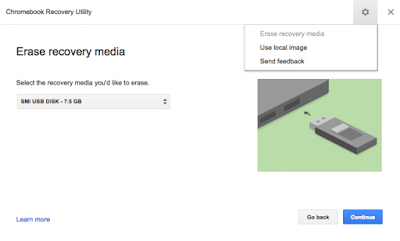















COMMENTS