How to shut down Windows 10 using Command Prompt.
Hi Guys! Being aware of computer tricks is something which not only helps you put a good impression in front of others but also helps to perform many of the necessary to-do tasks with ease.
I recently got a query from my friend if there is a way to auto turn off the computer with a timer without the hassle to download or install any of the apps. For e.g. if one wants the computer to shut down after 1 hour automatically, etc.
Well, the short answer is Yes! It is possible and also without the hassle of downloading any third-party apps.
It's interesting to note here that this functionality is already there in the Windows operating system, it's just that not everyone knows about it. Besides we have to agree that it's much easier to turn off the computer by simply clicking on the shut down button in the Windows GUI.
Still, there are a number of scenarios where one would want to get their system auto-turn off after some specific interval of time, for e.g. if it is late night and you have put something to download which will take another 1 hour and you just don't have the energy to keep yourself awake just to turn off your computer manually after the download completion, first, before laying yourself on to your cozy bed.
In such and many similar scenarios one would definitely want to have an option, a way, a medium that can shut down the system automatically.
Also, if you are an advanced user, then also you should be aware of this basic functionality.
So, how to auto shut down your windows? Here are the steps:
- Press the Windows+R button and type in cmd to open the command prompt
- Now type in these golden words shutdown -s -t [seconds]
Wherein [seconds] means the amount of time after which you want your PC to shut down automatically. For e.g.
- replace [seconds] with 300 = this will shut down your PC after 5 minutes
- replace [seconds] with 1800 = this will shut down your PC after 30 minutes
- replace [seconds] with 3600 = this will shut down your PC after 1 hour
and so on...
And yes another important thing, if you mistyped the time duration, or realized later that you don't want to auto-turn off your machine, then simply
- Open the command prompt again
- And now type in shutdown -a
This will cancel the shut down timer.
For your information, if you replace -s with -r in the shutdown command, this will then restart your PC instead of shutting it down.
So did you find the article interesting? I would love to know your thoughts and feedbacks which you can share below in the comments section.







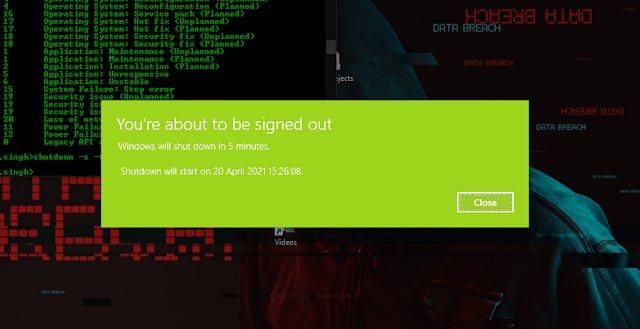
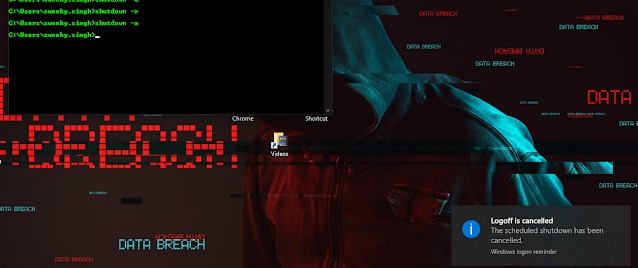















COMMENTS